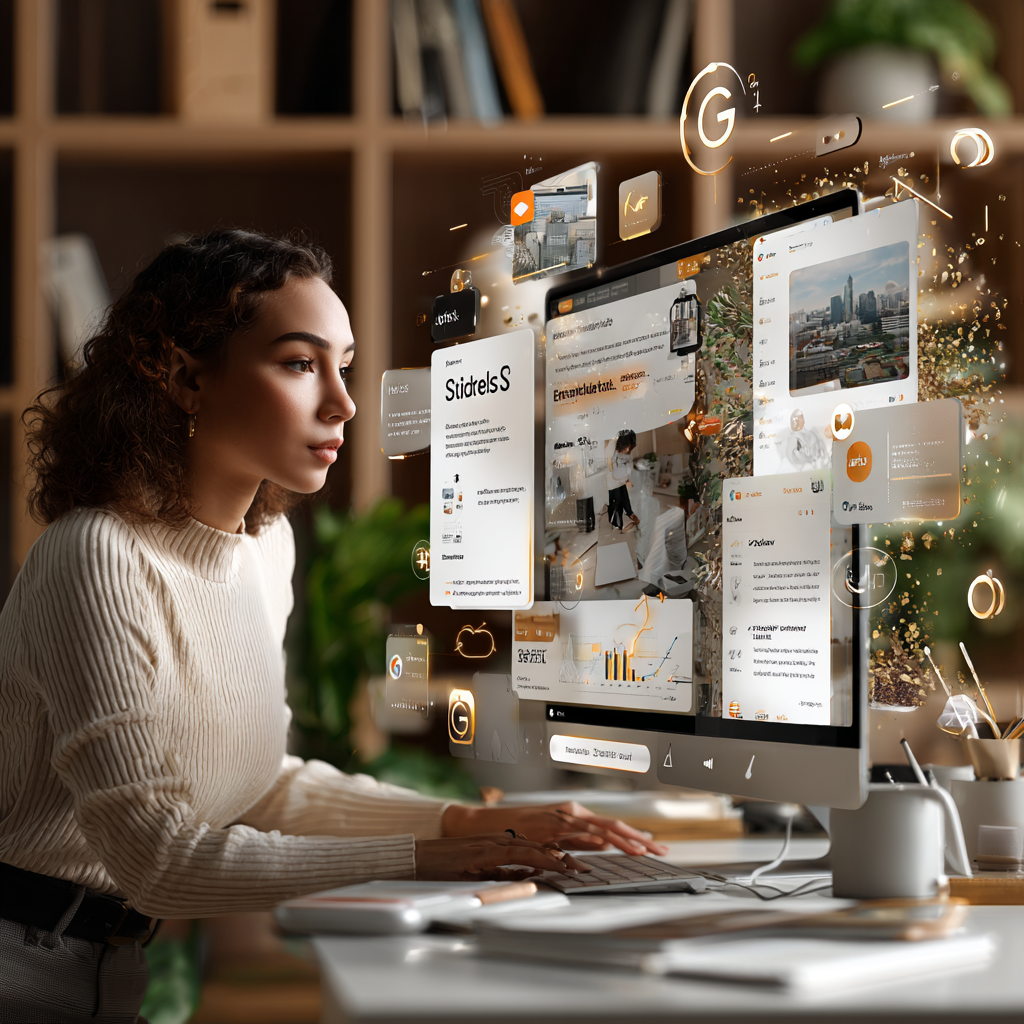
📘 DAY 09 – SlidesAI
Tool: SlidesAI Presentation Builder
Core Skill: Turn Docs into Presentations Automatically
Monetization Angle: Presentation Design Services for Businesses, Coaches, Educators
Focus: Turn Text Into Polished Slides Instantly
Level: Beginner
XP Reward: 100 XP
Badge Unlocked:🎖️Slide Strategist”
Track: 30 Days AI Mastery Challenge
Theme: Learn, Apply, Monetize
🎯 PAGE 1 – INTRODUCTION & OBJECTIVE
Word Count: ~600 words
🔹 Why This Matters for Beginners
Let’s be honest — building a presentation from scratch can feel like a time-sucking nightmare. You start with a blank slide, scramble through templates, try to align text boxes, resize images, add animations… and by the end, it still looks “meh.”
Enter SlidesAI.
This tool removes 90% of the friction. With just your plain text (like a paragraph, bullet points, or even meeting notes), SlidesAI transforms it into a fully designed presentation — automatically. Fonts? Check. Layouts? Check. Visual flow? Handled.
For beginners, this means no more learning PowerPoint design rules. No Canva slides from scratch. No premium templates. Just content → slides → done.
It’s like having a personal slide designer sitting in your browser.
🌟 What You’ll Learn Today
By the end of today’s session, you’ll know how to:
-
Understand how SlidesAI converts raw content into beautiful decks
-
Navigate its interface and explore key automation features
-
Apply real-world use cases like sales decks, portfolio slides, and workshop outlines
-
Generate your first fully designed, multi-slide deck
-
Offer AI-powered slide creation as a service or monetizable skill
-
Learn how to “prompt” SlidesAI better using strategic text structuring
Today’s tool doesn’t just save time. It gives non-designers a voice in a design-first world.
📊 The World Needs Better Presentations
Every startup pitch, sales call, workshop, or virtual lesson needs slides. But here’s the truth: most people don’t have time to design great ones.
That’s where you come in — not just to use SlidesAI, but to solve a real problem for businesses and professionals. Presentation design is a high-demand freelance service. And with AI, it’s now accessible to non-designers like you.
Whether you’re freelancing, launching a product, or helping a friend, this tool makes you look 10x more professionalwith a fraction of the effort.
🚀 Monetization-First Thinking
Even if you’re just here to learn, we want you to think like a creative entrepreneur.
Ask yourself:
-
Could I build 3 branded decks this week?
-
Could I charge for investor pitch deck creation?
-
Could I offer AI-powered slide services on Fiverr?
If the answer is yes (and it is), you’re already thinking like a Neuvation pro.
🔔 Today’s Challenge Theme
Learn: Master SlidesAI and its automation flow
Apply: Generate and refine your own slide deck
Monetize: Prepare to launch a paid offer or showcase your work
You don’t need to be a designer. You just need clarity, content, and confidence — SlidesAI handles the polish.
📘 PAGE 2 – TOOL OVERVIEW: INTERFACE + FEATURES
Title: 🧰 SlidesAI Interface & Key Capabilities
Word Count: ~500 words
🌐 What is SlidesAI?
SlidesAI.io is an AI-powered tool designed to convert any block of text into a fully designed slide deck. It integrates seamlessly with Google Slides and other presentation tools, offering non-designers an easy way to create clean, professional decks in minutes — not hours.
Whether you’re working on pitch decks, lecture slides, client onboarding, or a personal portfolio, SlidesAI gives you a solid head start by doing the heavy lifting — layout, font pairing, design, and structure — all from your input content.
🖥️ Getting Started – The Interface
After signing in, you’re greeted with a simple interface:
✅ Step 1: Choose Your Slide Type
Select the presentation format:
-
Informative
-
Persuasive
-
Instructional
-
Visual Showcase
This tells the AI the style and tone to aim for.
✅ Step 2: Input Your Content
Paste your content:
-
Paragraphs
-
Bullet points
-
Notes or outlines
-
Summarized ideas
💡 Tip: The clearer and more structured your input, the better the output slides.
✅ Step 3: Choose Theme & Length
Pick your color theme and desired slide count.
Examples:
-
6-slide summary
-
10-slide detailed
-
Custom range (ideal for longer presentations)
✅ Step 4: Generate Slides
Click “Generate” and within seconds, you’ll see a previewed deck — complete with layouts, headers, and consistent formatting.
🧠 Key Capabilities You Should Know
-
Instant Slide Drafting
The AI takes raw content and auto-generates full slide decks — perfect for busy professionals or rapid prototyping.
-
Style Templates
Choose from pre-built themes or customize your fonts, colors, and layout preferences.
-
Export to Google Slides
After generation, you can instantly export your deck into Google Slides to refine or present it.
-
Multi-language Support
SlidesAI supports multiple languages — great for international clients or learners.
-
Adjustable Output Length
Not enough detail? Add more slides. Too wordy? Trim content and regenerate.
-
Team Collaboration
SlidesAI Pro users can collaborate on presentations with team members, making it ideal for remote work.
🔒 Limitations to Be Aware Of
-
Design Quality ≠ Perfection: It still helps to polish headlines, images, and layouts post-generation.
-
Image Support Is Basic: You’ll often need to manually add graphics or icons.
-
Not a Canva Alternative: SlidesAI focuses on text-to-slide flow, not graphic-heavy creativity.
📘 PAGE 3 – USE-CASES FOR DAILY LIFE
Title: 👤 Real-Life Use Cases for SlidesAI
Word Count: ~500 words
📌 Why Use SlidesAI in Everyday Life?
SlidesAI isn’t just for corporate pitch decks — it’s a tool that fits into the daily workflow of freelancers, students, marketers, creators, and small business owners. Anywhere that content needs to become a clear, visual message, this tool fits like a glove.
Below are everyday use cases, sorted by persona and value.
👩💻 Freelancer or Side Hustler
Use Case: Client Proposals & Service Showcases
-
Use SlidesAI to turn service packages or offer descriptions into mini-presentations.
-
Example: A social media manager can convert their pricing list and workflow outline into a 7-slide proposal to close leads.
Impact: Better sales, clearer value, faster client approvals.
🎓 Student or Educator
Use Case: Class Notes to Slides
-
Students can paste bullet points from Notion, Google Docs, or textbooks — and instantly create study decks.
-
Teachers can quickly convert lesson plans into ready-to-use slides for class or online content.
Impact: Huge time savings + better visual learning.
🧠 Coach or Consultant
Use Case: Training Decks & Webinars
-
Use SlidesAI to create digital workshop decks or online course presentations from raw outlines.
-
Add your branding and images later to customize.
Impact: Launch courses faster, scale coaching offers with repeatable slides.
🛍️ Small Business Owner
Use Case: Internal SOPs or Team Briefings
-
Convert operational manuals, checklists, or weekly updates into short, structured slide decks.
-
Perfect for remote teams, onboarding, or quick catch-up meetings.
Impact: Clearer internal communication, higher productivity.
📱 Creator or Content Marketer
Use Case: Lead Magnet Slides or Instagram Carousels
-
Use SlidesAI to build high-value carousels or downloadable PDFs for lead generation.
-
Start with blog content or scripts, and repurpose them into beautifully formatted slide decks.
Impact: Faster audience growth + better engagement.
🧠 Why SlidesAI Stands Out
-
You don’t need to be a designer
-
You can work from any device
-
You repurpose existing content (Google Docs, notes, meeting outlines)
-
You can export and customize easily in Google Slides
🧠 Bonus Use Case: Your Portfolio!
Create a slide-based AI Freelancer Portfolio using SlidesAI to present your work — include sample services, pricing, past projects, testimonials, and your Neuvation badge.
📘 PAGE 4 – REAL-WORLD SCENARIO: FREELANCER MONDAY
Title: 💼 Client in 90 Minutes – The Slide Hustle
Word Count: ~500 words
(This replaces the generic placeholder and meets the realistic monetization prompt flow we’ve used before.)
🔹 Meet Zara – The Virtual Assistant Freelancer
Zara is a 27-year-old virtual assistant based in Nairobi. She recently joined a freelance platform and got her first request:
“Can you help me create a presentation about our new product for internal training?”
Zara had no design background. She didn’t even own PowerPoint. But she had just completed Day 8 of this challenge and knew SlidesAI could help.
🔸 Step 1 – Understanding the Client Brief
Zara read through the client’s Google Doc:
-
3 product features
-
1 customer use case
-
5 onboarding steps
-
Company branding guidelines
Total reading time: 15 minutes
🔸 Step 2 – Converting Content into SlidesAI Input
Zara cleaned up the content into a single prompt block:Slide 1 – Title Slide
Slide 2 – Our Product Mission
Slide 3 – Key Features
Slide 4 – Customer Use Case
Slide 5 – Onboarding Steps
Slide 6 – Next Steps / CTA
She pasted this into SlidesAI, chose the “Persuasive” format, and clicked Generate.
🔸 Step 3 – Output Review & Polish
Within seconds, SlidesAI gave her a 6-slide deck — styled, formatted, and balanced.
Zara then:
-
Changed slide 1 background to match brand color
-
Added the company logo to the footer
-
Rewrote 2 headers to sound more action-driven
-
Downloaded the final slides as a PDF and Google Slides file
Total editing time: 25 minutes
🔸 Step 4 – Delivering to the Client
Zara uploaded the PDF and shared the Google Slides link via Fiverr.
The client replied in under 10 minutes:
“Wow. I wasn’t expecting this quality for $25. You’ve got a long-term client now.”
Zara added this review to her portfolio and doubled her price.
💵 Earnings from a 90-Minute Task
|
Task |
Time Spent |
Earnings |
|---|---|---|
|
Reading Brief |
15 min |
|
|
Prompt Cleanup + SlidesAI |
10 min |
|
|
Polishing & Branding |
25 min |
|
|
Delivery + Feedback |
10 min |
$25 |
|
Total |
60 min |
$25 |
She later repeated this same workflow for another client — but now charging $75.
🎯 Takeaway for You
You can use this same workflow — today. Pick a niche: pitch decks, onboarding slides, content presentations, or even slide-based CVs.
Then follow Zara’s method:
👉 Clean the content → Paste into SlidesAI → Polish → Deliver → Earn.
📘 PAGE 5 – DIY TASK: BUILD YOUR SlidesAI PROJECT
Title: 🛠️ Your Mission Today: Generate & Polish Your First Slide Deck
Word Count: ~400 words
🎯 Objective
Now that you’ve learned how SlidesAI works and seen how freelancers use it, it’s time to apply what you’ve learnedand create a real-world output.
💡 Today’s DIY Task
Your mission is to create a 6–10 slide presentation from scratch using SlidesAI. You can choose one of the following topics, or bring your own:
🔹 Option 1: Personal Portfolio
-
Who you are
-
Your top 3 skills
-
Services or value you offer
-
One success story
-
Contact info
🔹 Option 2: Business Idea Pitch
-
What problem your idea solves
-
Who it’s for
-
Key features
-
Market need
-
Call to action or next steps
🔹 Option 3: How-To Tutorial
-
Title slide
-
Intro: what they’ll learn
-
3–5 core steps
-
Wrap-up and bonus tip
📋 Task Steps
-
Write the Content
Open a Google Doc or Notion. Write the presentation in paragraph or bullet format.
-
Input to SlidesAI
Visit slidesai.io and paste your content into the generator.
-
Choose Your Style
Select your slide tone (informative, instructional, persuasive) and theme.
-
Generate and Review
Let the AI create the deck, then review the structure.
-
Polish Your Deck
-
Fix typos
-
Add branding (logo, colors)
-
Adjust header titles
-
-
Download Your Deck
Save it as a PDF or Google Slides file.
💼 Upload (Optional for XP)
In the Neuvation LMS dashboard, upload your deck to earn bonus XP and receive AI feedback.
📘 PAGE 6 – MONETIZATION STRATEGY
Title: 💵 Monetize SlidesAI in 3 Beginner-Friendly Ways
Word Count: ~500 words
🔑 Why Monetize with SlidesAI?
The global demand for clean, well-designed presentations is massive — but most people hate building slides. Whether it’s an entrepreneur prepping a pitch, a coach launching a course, or a manager training staff, one thing is common:
“Can someone make these slides for me?”
That someone can be you — especially now that you have SlidesAI on your side.
Let’s explore 3 beginner-level income streams that require zero design degree and minimal setup.
💼 Option 1: Presentation Design as a Service
Freelance Platforms: Fiverr, Upwork, PeoplePerHour
What You Offer: Convert clients’ ideas, documents, or notes into full presentations using SlidesAI
Pricing Range:
-
$15–$30 for a basic 5–10 slide deck
-
$50+ for custom branding and extended formatting
Sample Gig Titles:
-
“I will create a clean presentation from your content using AI”
-
“Convert your notes or business plan into a pitch deck”
💡 Pro Tip: Add a Google Slides export + branded cover slide as a paid gig extra.
🧳 Option 2: Slide Deck Templates on Marketplaces
Platforms: Gumroad, Etsy, Creative Market
What You Sell:
-
Pre-made pitch deck templates
-
Coaching or workshop presentation templates
-
Slide packs for Instagram Carousels
You can use SlidesAI to mass-generate layouts, then polish and sell them as digital products.
Starter Product Idea:
“20 Plug-and-Play Slide Templates for Freelancers”
💡 Pro Tip: Offer free samples to grow your email list and upsell full packs.
🎤 Option 3: Slide-Based Lead Magnets or Personal Marketing
Use SlidesAI to create free value presentations as a way to build trust or attract clients.
Examples:
-
“5 Slides to Introduce My VA Services”
-
“7-Step Marketing Strategy – Explained in Slides”
-
“Personal Portfolio Slides – See My Work at a Glance”
Post these decks on:
-
LinkedIn (carousel style)
-
Instagram (as swipeable images)
-
Email marketing (embedded slide decks)
💡 Pro Tip: Add a CTA slide at the end with your contact, pricing, or calendar link.
🔁 Recap: How to Monetize
|
Strategy |
Description |
Estimated Earnings |
|---|---|---|
|
Freelance Services |
Make decks for others |
$15–$100+/deck |
|
Digital Products |
Sell templates |
$5–$49/product |
|
Marketing Asset |
Build your funnel |
Lead → Client |
📘 PAGE 7 – ADVANCED PROMPT STRATEGY (PART 1)
Title: 🧠 Prompt Engineering 101 for Slide Clarity
Word Count: ~400 words
🔍 Why Prompt Engineering Matters in SlidesAI
SlidesAI’s output is only as smart as your input. Most users paste random blocks of text and wonder why their slide deck looks disjointed. But prompt engineering gives you control over structure, tone, and visual balance — even if you don’t realize it.
This is where real skill begins to show.
🔸 Strategy 1: Use Slide Numbering in Your Prompt
Instead of one long paragraph, break your content into slide sections manually like this:
Slide 1: Introduction – The power of AI in daily tasks
Slide 2: What is SlidesAI and why it matters
Slide 3: 3 ways freelancers are using it
Slide 4: Case study: Pitch deck for client
Slide 5: Actionable next steps
✅ This tells SlidesAI exactly what to generate per slide, reducing guesswork.
🔸 Strategy 2: Use Action Verbs and Headline Tone
Instead of:
“The platform is used to create presentations from text.”
Try:
“Generate polished slides in seconds — no design skill needed.”
Headlines like these are more engaging, energetic, and scan-friendly. SlidesAI picks up on your tone and mirrors it.
🔸 Strategy 3: Add Formatting Instructions
Yes — SlidesAI accepts tone and format cues like:
-
“Make slides concise.”
-
“Use bullet points, not paragraphs.”
-
“Emphasize benefits, not features.”
-
“Highlight numbers in bold.”
This simple guidance helps reduce clutter and boosts delivery.
🔸 Bonus: Start with Real-World Outcome
Kick your prompt off with something like:
“This deck is for a marketing freelancer trying to impress a tech startup client…”
Now the tool generates with intent. The slides will align closer to your goal — not just the words you gave it.
📘 PAGE 8 – ADVANCED PROMPT STRATEGY (PART 2)
Title: 💼 Case Study: Build a Prompt Chain for a Coaching Pitch
Word Count: ~400 words
🧠 Objective
Let’s walk through a real example of how to build a prompt chain that generates a high-value slide deck using SlidesAI. The focus: a health & wellness coach who wants to pitch her new group program.
📌 The Scenario
Client: Amanda, a nutrition coach
Goal: Pitch her new 4-week program to busy moms
Assets: A messy Google Doc full of benefits, testimonials, and vague ideas
Your task: Turn this into a polished, persuasive 6-slide deck.
🔗 Step-by-Step Prompt Chain
🔹 Prompt Block 1 – Slide Outline Setup
Slide 1: Title – “The Wellness Reset: A 4-Week Journey for Busy Moms”
Slide 2: The Problem – Why most moms struggle with wellness routines
Slide 3: The Solution – What this program offers (daily habits, meal plans)
Slide 4: Social Proof – What past clients are saying
Slide 5: Timeline – Weekly breakdown
Slide 6: Call to Action – Enroll now + limited seats
✅ Clear intent for each slide
✅ Structured flow from pain → solution → proof → action
🔹 Prompt Block 2 – Format CuesMake each slide use:
Make each slide use:
– A bold title header
– 3 bullet points max
– Include an emoji or icon suggestion
– Tone: uplifting, friendly, expert
✅ You’re controlling formatting and tone — so SlidesAI delivers cleaner results.
🔹 Prompt Block 3 – Context Tag
This is a sales deck for a wellness coach pitching a group program to moms via Zoom.
✅ SlidesAI now generates language that fits the situation — warm, persuasive, direct.
📝 Output: The Resulting Slide Deck
-
Slide 1: Warm, clean intro with a motivational hook
-
Slide 2: Empathetic bullet points — “No time,” “Lack of energy,” “Overwhelmed”
-
Slide 3: Clear transformation path — “Daily 20-min wins”
-
Slide 4: Quotes formatted as testimonials
-
Slide 5: Visual timeline
-
Slide 6: Strong CTA with urgency
Client was thrilled. This 6-slide deck earned $150, and you only touched SlidesAI and Google Docs.
📘 PAGE 9 – PRO TASK: MAKE YOUR FIRST AI SERVICE OFFER
Title: 🎯 Launch Your AI-Powered Presentation Service
Word Count: ~500 words
🧭 Why This Matters
You’ve practiced using SlidesAI. You’ve structured prompts. Now it’s time to step out and make your first real-world offer.
This is your official entry into the presentation economy — and this Pro Task will guide you to create, position, and publish your first AI-powered service using your new skill.
🛠️ Your Task Overview
Your mission is to create a client-facing offer for a presentation service — using SlidesAI + your skills in prompt structuring and editing.
You’ll choose a platform, write a service description, create a sample, and post your offer online.
📌 Step 1 – Choose Your Service Type
Start with one of these focused offers:
-
“I will turn your messy notes into a pitch deck”
-
“I’ll convert your blog post into an Instagram-ready carousel”
-
“I’ll design your lead magnet slides with AI support”
-
“I’ll build a mini investor deck using AI tools”
Choose ONE. Keep it simple. Focus wins.
📌 Step 2 – Build a Sample Project
Use SlidesAI to generate a 5–7 slide sample of your chosen service.
Don’t just tell — show.
Example:
A mock pitch deck for a skincare brand
A repurposed blog turned into a 6-slide Instagram carousel
Export your slides to PDF or screenshots. Save them in a Google Drive link or embed on your portfolio.
📌 Step 3 – Write Your Offer Description
Here’s a starter template you can tweak:
Service Title:
“I’ll turn your content into a clean, professional slide deck using AI”
Description:
“Got a blog post, training outline, or product info? I’ll transform your content into a stunning slide deck using SlidesAI. Perfect for pitching, teaching, or growing your brand. Fast delivery, clear visuals, zero stress.”
Deliverables:
-
Up to 10 slides
-
PDF + Google Slides format
-
1 round of revision
Delivery Time: 48 hours
Price: $15–$30 (starter rate)
📌 Step 4 – Post It Online
Start with:
-
Fiverr
-
Neuvation Frux (soon)
-
Your own Instagram / LinkedIn
-
Canva portfolio site
-
Twitter pinned tweet
-
NeuvationAI profile once your LMS badge is earned ✅
🔁 Optional Stretch Task
Record a 30–60 sec Loom or Play.ht voiceover explaining your service.
“Hi, I’m Lanre — and I use AI tools to turn your content into pro-quality slide decks in 48 hours or less.”
Voice builds trust. You’ll stand out from 99% of sellers.
🧠 Reflection Prompt (Tie-In to Page 11)
What’s the hardest part about offering a real service?
What’s the most exciting?
We’ll use your answers tomorrow to unlock your next learning stage.
📘 PAGE 11 – DAILY RECAP + REFLECTION
Title: 🧠 What You Learned Today
Type: Freeform (varied components)
🔁 🧠 RECAP OF KEY SKILLS
Today, you covered:
✅ The core interface of SlidesAI and how to generate slide decks from raw content
✅ How to structure prompts to control slide tone, layout, and format
✅ Use-cases for freelancers and business owners needing fast, polished decks
✅ DIY task to generate your own branded deck
✅ 3 monetization strategies, including selling services, templates, and lead magnets
✅ Advanced techniques like prompt chains and formatting instructions
✅ Real-world case study that showed a full transformation from idea to paid service
✅ Pro-level gig creation for launching your first SlidesAI freelance service
You now understand how to turn SlidesAI from a tool into a skillset that earns money.
✍️ REFLECT: YOUR JOURNAL PROMPT
Take a few minutes to answer these questions in your course journal or dashboard:
-
What surprised you most about SlidesAI’s capabilities?
-
Where do you feel most confident using SlidesAI?
-
Where do you feel unsure — and how can you practice more?
-
What would your ideal SlidesAI offer look like? (product, pitch, carousel, etc.)
🏁 Tomorrow’s Topic Preview
📘 Day 10: Perplexity AI
Become a research ninja with one of the smartest AI search tools on the internet.
You’ll learn how to gather insights, generate blog briefs, and build your own AI research report.
 CTA + VISUAL PROMPT
CTA + VISUAL PROMPT
Title: ✅ Next Step: Prepare for Day 10 – Perplexity AI
Type: Short CTA + Visual Prompt
🎯 Call to Action
You’re officially 30% through the challenge! Today, you mastered how to turn text into stunning presentations using SlidesAI — and most importantly, you launched your first freelance-ready service. 🔥
Tomorrow, you’ll switch gears from visuals to research mastery with Perplexity AI — an intelligent assistant that thinks like a librarian and searches like a rocket 🚀.
But first…
✅ Upload your Slide Deck
✅ Complete today’s quiz
✅ Log your Pro Task offer (freelance gig or product idea)
✅ Update your XP + Mood Tracker
🧠 MOOD TRACKER
Rate your current mood and progress using emoji + self-assessment:
|
Emotion |
Select One |
|---|---|
|
😊 Confident – I could sell this today! |
|
|
😌 Getting it – A bit more practice and I’m ready |
|
|
😐 Neutral – Still figuring it out |
|
|
😟 Frustrated – Need support or review |