
Level: Beginner
Theme: Learn, Apply, Monetize
Tool of the Day: Notion AI
XP Reward: 150 XP
Badge Unlocked: “Productivity Pro”
Total Lesson Length: 12+ Pages
Course Track: 30 Days AI Mastery Challenge
Focus: Smart note-taking, automated task management, building productivity systems, selling Notion templates
Welcome to Day 4 of your 30 Days AI Mastery Challenge!
Today, you’re unlocking the power of Notion AI – a flexible workspace that blends AI, productivity, and creativity in a single platform.
Whether you’re managing your day, planning a project, organizing a team, or building a business — Notion AI can simplify your workflow and make you money with what you already know.
✅ What You’ll Achieve Today:
-
Learn how Notion AI’s assistant helps write, brainstorm, and automate your notes
-
Set up your first task planner or content system in minutes
-
Build your own Notion workspace with smart productivity blocks
-
Learn how to sell Notion templates and organize clients using your dashboard
💡 Why This Matters:
Notion is one of the fastest-growing productivity tools in the world.
But with AI built in, it’s no longer just a digital notebook — it’s a full-stack thinking partner.
You’ll walk away from today’s challenge with real skills, a monetizable product, and a clear roadmap to create passive income using Notion AI.
📌 Challenge Theme:
Learn. Apply. Monetize.
You’ll learn how the tool works, apply it in your real life, then package your results into something others can buy or use.
When you’re ready, head to Page 1 – Introduction & Objective.
👉 Let’s begin.
 INTRODUCTION & OBJECTIVE
INTRODUCTION & OBJECTIVE
Title: Smart Systems, Smarter You – Unlocking Notion AI
Word Count Target: 600 words (excluding image prompt)
Level: Beginner
Theme: Learn, Apply, Monetize
🔹 Why It Matters for Beginners
In today’s world, productivity isn’t just about working harder — it’s about working smarter. As information overload increases, we need tools that can organize, plan, and even think with us. That’s exactly what Notion AI does.
For beginners, Notion AI is a game-changer. You don’t need to be a project manager, coder, or productivity guru to benefit from this platform. Whether you’re a student, freelancer, small business owner, or just someone trying to stay on top of life — this tool can instantly become your second brain.
Instead of managing dozens of to-do lists, Google Docs, ideas, and plans across platforms, Notion brings it all together. And with AI woven into the core, you can generate content, brainstorm ideas, summarize research, and automate repetitive work — right inside your dashboard.
🎯 Today’s Learning Goals:
By the end of this lesson, you’ll be able to:
-
✅ Understand what Notion AI is and why it’s unique
-
✅ Set up your first smart productivity workspace
-
✅ Use AI to generate notes, summaries, and tasks
-
✅ Organize your personal or team projects
-
✅ Begin packaging and selling simple Notion templates
-
✅ Walk away with a tool that saves you hours every week
🔑 Key Value for You:
You’re not just “learning a tool” today — you’re building a digital system that could:
-
Help you track goals, habits, and projects
-
Automate your content planning
-
Replace multiple apps like Trello, Evernote, or Google Docs
-
Be sold to others as a template or productivity service
You’ll also understand how to position yourself as a digital organizer or template seller, even with zero design experience.
🔍 What Makes Notion AI Stand Out?
Here’s what separates Notion AI from traditional productivity tools:
-
✍️ AI Notes Generator: Summarize, expand, rewrite text instantly
-
🔄 Task Automation: Convert brainstorms into action plans
-
🧱 Modular Building Blocks: Build dashboards, calendars, docs, and databases in one place
-
💡 Simple + Beautiful Templates: Easy to package and sell
💥 Transformation By the End of Today:
You’ll go from someone who may have scattered notes and tasks — to someone with a branded, monetizable dashboard powered by AI.
This lesson has 12 pages — each one helps you Learn, Apply, and finally Monetize what you’ve built.
You’ll also earn:
-
🎖️ The “Productivity Pro” badge
-
🧠 150 XP toward your challenge
-
💼 Your first Notion AI product you can sell or use for freelance clients
🧠 Quick Pre-Check:
Ask yourself:
-
Do I waste time switching between tools just to stay organized?
-
Could I benefit from something that helps me “think, plan, and execute” in one place?
-
Would I like to turn that system into something others would pay for?
If yes — then today is for you.
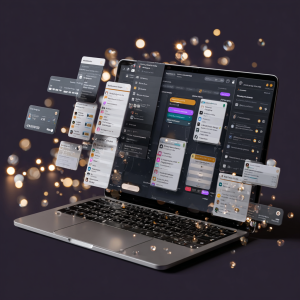 TOOL OVERVIEW: INTERFACE + FEATURES
TOOL OVERVIEW: INTERFACE + FEATURES
Title: Your Second Brain: Touring Notion AI’s Powerhouse
Word Count Target: 500 words (excluding image prompt)
Level: Beginner
Theme: Learn, Apply, Monetize
🧰 Key Capabilities of Notion AI
Notion AI turns a productivity app into an intelligent thinking partner. It’s not just about note-taking — it’s about smart thinking, organizing, and executing. Here’s what it offers:
-
AI-Powered Writing: Write blog posts, brainstorm ideas, fix grammar, and generate outlines — instantly.
-
Summarization: Select a long piece of text, click a button, and Notion AI gives you the key points.
-
Action Item Generation: Turn meeting notes into task checklists, effortlessly.
-
Customizable Dashboards: Track everything — from habits to content calendars to client projects — in one visual workspace.
-
Synced Databases: Organize content like a pro. Link notes, tasks, and calendars without copy-pasting.
-
Template Ecosystem: Start from scratch or duplicate pre-made layouts that work for freelancers, creators, students, and businesses.
-
Real-Time Collaboration: Team members can comment, edit, and interact in the same page or workspace — across time zones.
🌐 Setup Guide: Getting Started in 3 Steps
You don’t need to install anything fancy. Just follow these steps:
Step 1: Sign Up for Notion
-
Visit: https://www.notion.so
-
Create a free account. You can log in using Google or email.
Step 2: Explore Templates
-
From your Notion dashboard, click “Templates” in the left sidebar.
-
Pick from options like “Personal Planner,” “Startup Wiki,” or “Content Calendar.”
-
Click “Use this Template” to make it yours.
Step 3: Enable Notion AI
-
In your Settings → Go to Plans and enable Notion AI (you get a free trial).
-
Once enabled, you’ll see a sparkle ✨ icon where AI functions are available:
-
AI writing tools
-
Rewrite & summarize
-
Generate tasks and ideas
-
🧠 Pro Tip:
Use the slash command ( / ) to access nearly every feature in Notion:
-
/table to insert a table
-
/to-do for checklists
-
/ai to prompt Notion AI directly
This lets you blend creativity with structure in real-time.
🧱 Layout Breakdown:
Here’s how a beginner-friendly layout might look:
|
Section |
Use |
|---|---|
|
Top Header |
Project or page title |
|
Quick Links |
Buttons linking to other pages |
|
AI Notes Block |
Where you summarize or generate content |
|
Calendar |
Schedule or content planner |
|
Task List |
Action items assigned to you or others |
You can drag-and-drop blocks to rearrange the page to fit your brain — not the other way around.
🎯 Beginner Wins:
-
Organize your life & work visually
-
Summarize reading notes for school
-
Plan content for your business
-
Manage personal projects or goals
-
Package your setup as a downloadable template (coming soon in this lesson)
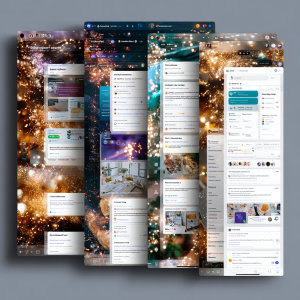 USE-CASES FOR DAILY LIFE
USE-CASES FOR DAILY LIFE
Title: How Notion AI Organizes Your World
Word Count Target: 500 words (excluding image prompt)
Level: Beginner
Theme: Learn, Apply, Monetize
👤 Use-Case Examples by Role
Notion AI is one of the most adaptable AI productivity tools today. Whether you’re a student, entrepreneur, freelancer, or full-time employee, it molds to fit your workflow.
🧑🎓 Students
-
Lecture Notes: Automatically summarize class notes with AI.
-
Study Planner: Use databases to track assignments, deadlines, and topics.
-
AI Outlines: Input an essay title, and Notion AI gives you a smart outline.
👩💻 Freelancers
-
Client Portals: Set up one workspace per client — with goals, feedback, and billing trackers.
-
Content Pipeline: Plan blog posts or social media content with Notion AI-generated captions.
-
Meeting Recaps: Let Notion summarize Zoom transcripts and action items.
🧑🏫 Coaches or Consultants
-
Program Dashboards: Use AI to generate lesson plans, track sessions, and give summaries.
-
Smart Templates: Sell your templates and systems to others.
-
CRM: Create a basic CRM using Notion’s AI-powered linked databases.
👩💼 Corporate Teams
-
Meeting Notes → Tasks: Notion AI converts bullet points to assignments.
-
Wikis & SOPs: Centralize your company documentation — searchable, smart, and shareable.
-
Weekly Reports: Generate status updates and AI insights.
🧑🎨 Creatives
-
Mood Boards: Combine visuals, links, and ideas in dynamic dashboards.
-
Project Management: Create a kanban view for art, design, or video projects.
-
Daily Journals: Let AI summarize your creative progress or challenges.
🧠 What Makes Notion AI Different?
While tools like Evernote focus on note-taking and Trello on task boards, Notion AI blends all functions into one seamless environment, powered by generative AI. Here’s why it stands out:
-
All-in-One: Notes + Tasks + Databases + AI = One System
-
Customizable Views: Table, Kanban, Timeline, Gallery — change views in one click
-
Live Collaboration: Share and work with others in real time
-
AI Interaction: Prompt the AI right inside any block — no switching apps
-
Knowledge Retention: Build your own second brain by linking pages and concepts
Even if you’ve never used Notion before, its modular structure and built-in AI help guide you through the process. It adapts to your thinking, instead of you adapting to software.
🔁 Example Workflow: Freelancer Social Media Planner
-
Open a content calendar template
-
Add post ideas → use AI to expand them into full captions
-
Assign each caption a date + platform + goal
-
Track completed content in Kanban view
-
Export or publish from one place
🧠 Beginner Mindset Tip:
Start small. Use Notion AI for just one project first (e.g., “My Weekly Journal”). Then expand to other areas of your life once you’re comfortable.
 REAL-WORLD SCENARIO
REAL-WORLD SCENARIO
Title: Freelancer Monday: Planning the Week with Notion AI
Format: Expanded Prompt (No word count restriction)
Level: Beginner
Theme: Learn, Apply, Monetize
Focus: Real-Life AI Workflow Simulation
💼 Scenario: Monday Morning, 9:00 AM – Lagos Time
You’re a freelance content creator working with 3 different clients. Each client expects consistent social media posts, updates, and ideas. Your desk is a mix of Google Docs, WhatsApp screenshots, Instagram briefs, and a dozen voice notes from clients.
You open Notion AI and decide: “This week, I’m organizing my life like a pro.”
💡 Expanded Prompt: “The Freelancer Monday AI Stack”
Copy this into Notion’s AI prompt block or set up as an automation:
🔹Prompt:
“Act as my personal productivity assistant. I am a content creator managing 3 clients: 1 in fashion, 1 in tech, and 1 in food. I need you to:
-
Generate a weekly content calendar for each client (3–4 posts each)
-
Summarize all my client voice notes (uploaded text)
-
Create smart to-do lists based on the voice notes
-
Suggest 3 content ideas for each client based on current Instagram trends
-
Format the full plan inside a linked Notion database with deadlines, tags, and client names
-
Automatically tag posts by platform: Instagram, TikTok, LinkedIn
-
Prepare a Monday-to-Friday view with Kanban + calendar hybrid”
🔁 What Happens in Notion AI:
✅ You paste the prompt into a blank page
✅ Notion AI asks for your voice notes → paste in transcripts
✅ It creates 3 mini dashboards with auto-generated tasks and trending ideas
✅ You hit “Generate” and the AI populates deadlines, tags, and platform types
✅ You click “View as Calendar” → and now your week is planned out
✅ You click “Share” → each client gets their version without access to others
✅ You use Notion’s mobile app to track task completion daily
🧠 Why This Works
-
You eliminate 6+ hours of planning
-
AI pulls from trend data to guide your content
-
Tasks are grouped by client, platform, and priority
-
Your brain is now focused on execution, not organization
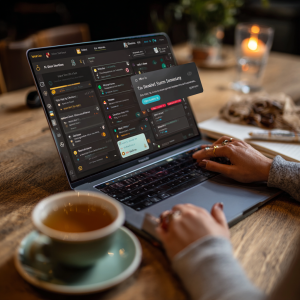 DIY TASK: BUILD YOUR NOTION AI HUB
DIY TASK: BUILD YOUR NOTION AI HUB
Title: Design Your Personal Productivity System with Notion AI
Level: Beginner
Length: 400 words
Theme: Apply It Yourself
XP Focus: Hands-on mastery with an AI tool
🎯 Your Mission Today:
Now it’s your turn. You’ve seen how a freelancer uses Notion AI to organize chaos — let’s get you to do the same, with a twist: this version is all about you.
You’ll build a Smart Productivity Hub in Notion using AI to assist your setup. It’ll contain three parts:
-
Smart Notes – auto-summarized ideas and tasks
-
Task Manager – linked to deadlines and categories
-
Template Generator – so you can sell or reuse your system later
🛠 Step-by-Step Instructions
🧱 Step 1: Create Your Page
-
Open Notion and create a new page
-
Title it: My Productivity Hub
-
Choose the Table or Board database view
🤖 Step 2: Summon the AI
Use this prompt directly inside a block in Notion:
“Create a productivity system that includes task categories (Personal, Learning, Work), assigns due dates based on urgency, and auto-updates when I mark tasks as done. Include a quick note-taking section that lets me ask AI to summarize any paragraph into bullet points.”
📌 Step 3: Add 3 Custom Fields
-
Category (dropdown: Work, Study, Personal)
-
Due Date
-
Priority Level (Low, Medium, High)
🧠 Step 4: Use AI to Fill It
Paste in a paragraph from your notes, chat, or even yesterday’s ideas and ask Notion AI to summarize it into 3 key bullet tasks.
Example prompt:
“Summarize this idea for a YouTube channel I wrote yesterday into 3 tasks and 2 taglines.”
💼 Step 5: Add a “Template” Button
-
Use Notion’s built-in Template Button to create a reusable layout
-
Label it: New Project, and pre-fill it with empty fields
🚀 Bonus: Make it Yours
Customize icons, colors, and views. Make it feel like your digital brain.
📌 Output Goals:
-
✅ A fully working personal task manager
-
✅ An AI-enhanced notes section
-
✅ A reusable template to duplicate or sell later
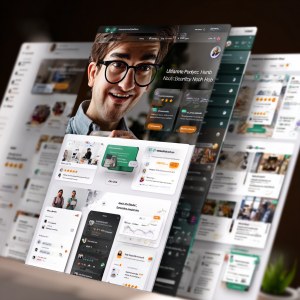 MONETIZATION STRATEGY
MONETIZATION STRATEGY
Title: Monetize Your Notion AI Skills
Level: Beginner
Length: 500 words
Theme: Make It Pay
XP Focus: Beginner-friendly monetization
💵 3 Easy Ways to Make Money with Notion AI
You’ve just built your first Notion AI productivity system — congratulations! Now let’s talk monetization. This is where “Learn, Apply, Monetize” becomes real. With just a few smart moves, your Notion workspace can become a digital product, a freelance service, or even a micro-business.
💡 Option 1: Sell a Template on Gumroad or Etsy
What You Do:
Package your productivity hub into a downloadable Notion template. Create a landing page with screenshots and examples.
Why It Works:
People love time-saving tools. If your Notion setup is attractive, smart, and useful — you can earn passive income.
Steps:
-
Duplicate your workspace into a clean, reusable version
-
Add a simple cover and icon
-
Export the shareable link
-
Upload to Gumroad with a product description
💡 Option 2: Offer Productivity Setup Services on Fiverr
What You Do:
List yourself as a Notion AI setup specialist for remote workers, students, or creatives.
Why It Works:
Most people don’t know how to structure their lives. You can offer to build personalized Notion AI dashboards for $20–$100 per client.
Steps:
-
Create a Fiverr gig: “I will build your Notion AI productivity system”
-
Use before-and-after screenshots
-
Offer basic, standard, and premium tiers
-
Use Notion AI to speed up each setup
💡 Option 3: Launch a Micro-Course or YouTube Tutorial
What You Do:
Turn your process into a mini-course or tutorial showing others how to build your system step-by-step.
Why It Works:
Education + tools = trust and traffic. Viewers become customers.
Steps:
-
Record a Loom or Zoom walkthrough
-
Upload to YouTube with a monetization link
-
Offer your template as a freebie or paid asset
✨ Prompt Template for Monetization
You can reuse this inside Notion AI, ChatGPT, or your YouTube script:
“Help me write a sales pitch for my Notion AI productivity template. Emphasize how it helps remote workers organize their day with task categories, AI notes, and project tracking. Include 3 bullet benefits, 1 call to action, and an emotional hook.”
🧩 Pro Tip: Bundle for More Sales
Combine your template with a free eBook, checklist, or video tutorial. Sell it as a Notion Starter Kit — people pay more for full solutions.
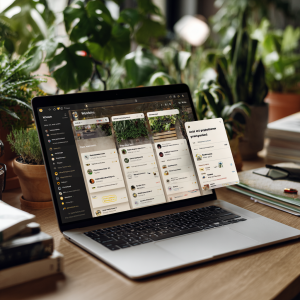 ADVANCED PROMPT STRATEGY
ADVANCED PROMPT STRATEGY
Title: Prompt Engineering 101: Smarter Prompts = Smarter Productivity
Level: Beginner
Length: 400 words
Theme: Prompt Mastery
XP Focus: Unlocking deeper Notion AI responses
🧠 What Is Prompt Engineering?
Prompt engineering is the art of asking better questions to get better results from AI. In Notion AI, this means guiding the AI to respond with structure, clarity, and relevance — especially when writing, organizing, or brainstorming.
Many beginners use vague commands like “Write a plan” or “Help me organize my week.” But with prompt engineering, you can give more direction and context, resulting in more intelligent output.
🔑 The Formula: Role + Task + Format + Style
Here’s a powerful template for crafting better prompts in Notion AI:
Act as [ROLE], write [TASK] in [FORMAT] using [STYLE].
This structure lets Notion AI know:
-
Who it’s pretending to be
-
What you want
-
How to format it
-
What tone or voice to use
🧪 Example 1: Daily Task Planner
Instead of:
“Make a schedule for me”
Try:
“Act as a productivity coach. Build a 3-part daily task planner in table format using bullet points and motivational tone. Include tasks for morning, afternoon, and evening.”
🔹 Outcome: AI gives you a structured, uplifting schedule you can plug into your Notion workspace.
🧪 Example 2: Project Breakdown for a Client
Instead of:
“Organize this project”
Try:
“Act as a project manager. Break this client brief into key milestones, task deadlines, and owner assignments. Use a checklist format with emoji icons for clarity.”
🔹 Outcome: You receive a polished project plan you can instantly share or duplicate.
🔍 Micro-Tip: Use “Continue Writing” for More Juice
Notion AI often stops mid-way. Just click “Continue Writing” and prompt again with a clarifier like:
“Keep going with the next section. Use the same tone and structure.”
📘 Prompt of the Day:
“Act as a minimalist productivity strategist. Help me redesign my weekly workspace with 3 dashboards: Tasks, Notes, and Goals. Explain each one in 3 bullet points.”
 ADVANCED PROMPT STRATEGY (PART 2)
ADVANCED PROMPT STRATEGY (PART 2)
Title: 💼 Case Study: 🔥 Build a Prompt Chain in Notion AI
Level: Beginner
Theme: Real-World Prompting in Action
XP Focus: Prompt chaining for complex workflows
🔄 What Is Prompt Chaining?
Prompt chaining means using a series of connected prompts to guide Notion AI through a multi-step workflow. Instead of asking for everything in one go, you guide it through phases — just like giving directions in stages.
This is powerful for:
-
Building full projects
-
Designing digital products (like Notion templates)
-
Managing content pipelines
🔍 Case Study: Building a Notion AI Course Template to Sell
Let’s walk through a 3-part prompt chain used to create a course planning template inside Notion.
🔹 Prompt 1: Generate the Core Structure
“Act as an ed-tech product designer. Build a Notion layout for a 5-week beginner course. Include: Objectives, Modules, Lessons, Assignments, and Progress Tracker.”
This gives you a course skeleton to build on.
🔹 Prompt 2: Fill in Sample Content
“Now act as a course instructor. For each module, generate a 1-sentence objective and list 3 sample lessons with short descriptions.”
This fleshes out your course content inside the framework above.
🔹 Prompt 3: Monetize and Polish
“Act as a Notion AI monetization coach. Suggest 3 ways to turn this template into a digital product, and write a short sales description for Gumroad or Etsy.”
You now have a complete template + sales copy + monetization plan.
🧠 Why Prompt Chaining Works
-
Keeps each request simple and manageable for AI
-
Avoids the “overload” effect of long single prompts
-
Encourages modular thinking for digital products
This exact strategy is used by Notion creators selling $5K/month templates.
✅ Use Prompt Chaining When You:
-
Build AI workflows
-
Create templates
-
Organize team projects
-
Develop knowledge bases
⚠️ Bonus Tip: Save Each Prompt Chain
Create a dedicated Notion page titled “Prompt Chains Vault” and store these winning chains for repeat use and reselling.
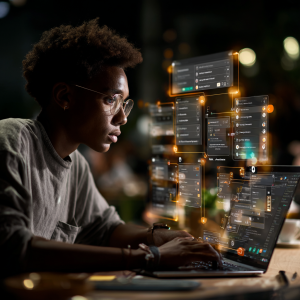 PRO TASK
PRO TASK
Title: 🎯 Today’s Stretch Task: Sell Your First Notion AI Service
Level: Beginner
Theme: Monetize Your Skill
XP Focus: Portfolio Development + Client Practice
🧠 Why This Matters
Using Notion AI is powerful — but turning it into real income is where true mastery begins. This Pro Task is your launchpad.
You’re not just learning — you’re offering value.
Today’s stretch goal is to build and publicly offer your first Notion AI microservice. This sets the stage for client-based freelancing or digital product selling.
🚀 The Task
Your mission:
Package and offer a Notion AI service to help someone plan or organize something.
Start with one of these 3 angles:
📌 Option 1: The Simple Organizer
“I’ll create a Notion AI-powered task planner for your week, personalized by goals.”
Target: Busy professionals or students.
Price: Free or $5 (just to start building trust).
📌 Option 2: The Content Creator Assistant
“I’ll build you a Notion AI calendar + prompt system for your TikTok, Instagram, or blog content.”
Target: Influencers, digital marketers.
Price: $15–25+
📌 Option 3: The Personal CRM Setup
“I’ll create a Notion template with AI that helps you track people you meet, notes, follow-ups, and reminders.”
Target: Networkers, entrepreneurs, job seekers.
Price: $20+
✍️ What to Include in Your Offer
In a Google Doc or Notion page, write:
-
🔸 What your service includes (with 3–5 bullet points)
-
🔸 Who it’s for
-
🔸 Screenshots (create or mock up)
-
🔸 Delivery format (Notion link, PDF, Loom video, etc.)
-
🔸 Timeframe (e.g. 1–2 days)
-
🔸 Bonus: Add “powered by Notion AI” as a credibility boost
📍 Where to Offer It
-
Twitter/X (pin your post)
-
LinkedIn (DMs or post)
-
WhatsApp business group
-
Indie platforms (Fiverr, Contra, Ko-fi, Gumroad)
You’re not selling software.
You’re selling clarity, speed, organization.
💬 Sample Pitch Template
“Need help organizing your week or planning your next content drop? I’ll build you a custom Notion AI planner in 24 hours. It’s clean, simple, and powered by smart AI blocks. DM me or click here to grab yours 👇”
💼 Deliverable:
By the end of today, create and share 1 Notion AI service offering with a clear pitch and sample.
Even if no one buys — you’ve now:
-
Built a product
-
Practiced your pitch
-
Started building trust
Your monetization muscle just leveled up 💪
DAILY RECAP + REFLECTION
Day: 04
Tool: Notion AI
Level: Beginner
Theme: Learn → Apply → Monetize
🧠 What You Learned Today:
Today’s focus was on Notion AI — a powerful productivity tool that transforms how beginners organize information, manage time, and monetize their ideas.
You discovered how to:
-
Navigate the Notion AI interface for smart note-taking and task planning
-
Use it as a daily life assistant across roles like students, freelancers, and team leads
-
Build custom planners, productivity dashboards, and even full workspace templates
-
Turn these templates into digital products or client services
-
Craft beginner-friendly monetization offers and pitch templates
Notion AI is not just a tool — it’s a platform to build value, systems, and revenue from your ideas.
✍️ Reflect:
Take a few moments to respond in your journal, notebook, or inside your Notion dashboard:
-
What part of Notion AI felt easiest to master today?
-
Where did you struggle the most — feature overload? layout design?
-
What kind of Notion-based service would you feel confident offering?
-
How could you personalize this tool for your real life needs tomorrow?
✨ Pro Tip: Reflection builds retention. Don’t skip this.
CTA + VISUAL PROMPT
✅ Next Step:
Congratulations on completing Day 4: Notion AI – Smart Notes & Systems
You’re now equipped with the knowledge to turn digital organization into a business advantage.
💼 Tomorrow, we move from productivity to creativity for creators.
🎯 What’s Next?
🔓 Continue to Day 05: Adobe Firefly for Creators
-
Explore how to turn simple prompts into stunning graphics
-
Perfect for social media creators, designers, and digital artists
-
Unlock your next badge: “Visual Alchemist”
🎨 Visual Prompt for Day 4:
Prompt: “An African female freelancer sits at a minimalist desk, laptop open with Notion on screen, surrounded by sticky notes, coffee mug, and a tablet showing a calendar dashboard. The room is softly lit with a motivational poster in the background saying ‘Systemize Everything.’”
Use this prompt to generate your own visual in MidJourney, Leonardo AI, or Pika for your Notion AI Journal Cover or social post.
✅ Ready to unlock Day 5? Just say “Day 5 – Let’s Go” and we’ll begin with Page 1: Introduction & Objective for Adobe Firefly.
Let’s keep building! 🚀
🧠 Mood Tracker:
How do you feel after today’s challenge?
🌑 😐 😃 😍 🚀
(Tired → Neutral → Satisfied → Inspired → On Fire)
Circle your current state and write why.